Question
I have a bunch of furniture in one project that I would like to copy to a different project that I have already started. Can I do this?
Answer
Step by step instructions for doing this are given below.
In addition, there is a video on the subject.
Save the furniture as a grouped piece into your Furniture Library:
a. In the original project, get to the Design Editor and make a group that contains the pieces you wish to copy. Select this group as the current piece. It should be showing drawn in red if you do this correctly.
b. Click Options at the top of the Design Editor window and checkmark Show More Buttons. This causes additional buttons to appear below the design area of the window.
c. Click ![]() , the Save Piece button, below the design area. A menu similar to the below will appear:
, the Save Piece button, below the design area. A menu similar to the below will appear:
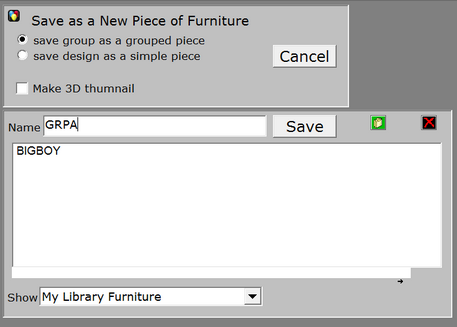
- Select 'save group as a grouped piece'
- Uncheck 'Make 3D thumbnail
- Select 'My Library Furniture' in the Show box
- Enter a short name for the piece... something like GRPA for instance.
- Click the Save button
You have now saved your group of furniture as a piece of furniture in your furniture library.
To load this piece into a different project:
1. Create or load the new project and get to the Design Editor
2. Click ![]() , the Load Custom Piece button at the upper left of the window.
, the Load Custom Piece button at the upper left of the window.
3. Select My Library at the right of the Party Gallery menu.
4. Look for your piece (GRPA in the example above) and click it to load it into your design.
5. Position the grouped piece correctly in the new design.
5. Click ![]() ,the Break Group button, to break the group and you are set to go.
,the Break Group button, to break the group and you are set to go.