This is a problem which is reported to us once every couple of years. A piece seems to "run away" off the screen of the Design editor and the design rescales to look something like this:
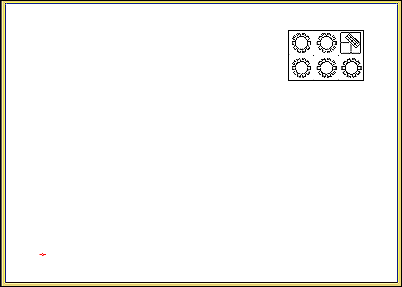
There are a few ways to clean up this glitch. If you are running PartyCAD version 12.2.455 or later, you can:
1. Click the Zoom all / Redraw ![]() button at the bottom of the Design editor screen. Now look for the rogue piece at the corner opposite your tiny plan. If you can spot it, drag it back to the plan area or delete it. Now click Zoom all / Redraw again and your plan should scale correctly, since the misplaced piece is no longer there to trip up the process.
button at the bottom of the Design editor screen. Now look for the rogue piece at the corner opposite your tiny plan. If you can spot it, drag it back to the plan area or delete it. Now click Zoom all / Redraw again and your plan should scale correctly, since the misplaced piece is no longer there to trip up the process.
2. If you cannot see the rogue piece, click Select Group ![]() and drag a box around your entire tiny design. Now click Reverse Selected. This will cause your design to be deselected and the missing piece to be selected since it was not inside your drag box. This is so even if you cannot see the errant piece. Now click Delete Selected The rogue piece will be deleted and your design will be redrawn correctly.
and drag a box around your entire tiny design. Now click Reverse Selected. This will cause your design to be deselected and the missing piece to be selected since it was not inside your drag box. This is so even if you cannot see the errant piece. Now click Delete Selected The rogue piece will be deleted and your design will be redrawn correctly.