PartyCAD should never break, but here is what to do if it does:
If the program is misbehaving in some fashion that you can make happen again and again, contact us and we can probably fix the problem very quickly, especially if we can cause the same problem on our machines. We also have software that allows us to visit your internet-connected computer and diagnose your problem directly.
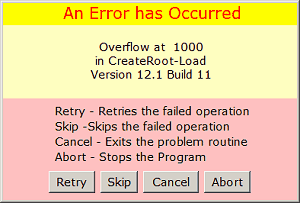
If an error menu similar to the above appears, you have found an error that escaped us during our long hours of testing. This sort of error is automatically logged and will be uploaded the next time you check for a program update. Such reports sometimes help us locate the cause of an error and thus we can improve the program based upon your experience without your direct involvement.
In the meantime, with the menu above before you, here are your options:
Cancel - this attempts to cancel the operation that caused the error. This option often works to clear an error.
Retry - this causes the program to retry the failed operation. This almost never solves the problem, but it generally costs nothing to give it a try.
Skip - this causes the program to ignore the statement that caused the error and to attempt to continue with the next line in the program. This sometimes works, sometimes causes the same error to reoccur, and sometimes just hangs the program altogether, so using it is a bit risky.
If you click on Skip and your system stops responding, the standard way to abort the program is via the Task Manager, used as follows:
1. Right-click on a blank area of the Task Bar at the bottom of your Windows Desktop.
2. Click Start Task Manager and select the Applications tab.
3. Click the PartyCAD 12 entry and then click the End Task button to close the program.
If you are having big problems, please do call and we will get them sorted out.
Abort - this terminates the program and returns you to the Windows desktop. If you abort, you can generally rerun the program and recover most of your work, except files that were unsaved at the time of the failure. If you are having problems that result in frequent program terminations, click Return frequently in the Design Editor as this saves your work. Return will take you back to the Page Editor, where you can right-click your design and immediately return to the Design Editor to continue your work. Please contact us if you have recurring problems.