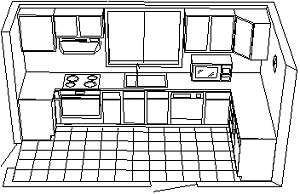If you need to design a kitchen, probably you will want to look elsewhere for software to help you do the job. PartyCAD is not intended to be kitchen design software... however, if you are a glutton for punishment, read on.
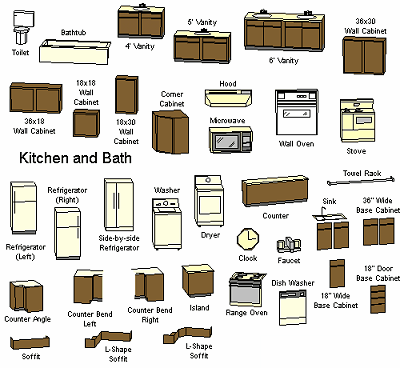
Kitchens and bathrooms can be modeled with PartyCAD, but you must keep your wits about you. By their very nature these are three-dimensional and this complicates their creation.
To make a kitchen, begin by making the room or plan that includes the room in which the kitchen furniture will be placed. If possible try to arrange things so that the countertop will go primarily against the north wall of the room. This will minimize the number of kitchen pieces that require rotation. Save the kitchen plan, then get to the Design Editor.
Begin the arrangement by building the countertop. This is done using CTR pieces. If the countertop is just across one side of the room then the CTR piece can easily be fitted to the room using the Fit button.
If the countertop is "L" or "U" shaped then refer to the illustrations. The basic idea is to utilize the counter parts and use Resize Insert to alter the various pieces to fit. You will find this a bit tricky, but hopefully will become proficient with a little practice. The fitting is done by eye and thus Zooming so the kitchen fills the screen will improve accuracy.
Once the countertop is in place the base and wall cabinets and other furnishings of the kitchen are added.
Base cabinets are really just decorations for the front and top of the countertop created above. Look at this icon for the countertop.
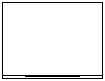
See the two lines along the front edge? Pieces such as the base cabinets should be positioned so they are .1" in front of the inner line, similar to what is shown here. This is easily done using the Push command.
Pieces such as the SINK and RANGOV are best positioned by placing the back of the piece .1" in front of the back of the countertop. Again this is most easily accomplished using Push.
The wall cabinets are generally the next thing added. These go in relatively quickly if you set the first one up in a top view of the kitchen and then switch to a front view to finish the positioning. Other wall cabinets are then easy to position in a front view. When done, return to a top view and check that the cabinets are correctly positioned from above.
Refrigerators, stoves and other free-standing pieces are handled just as any other piece of furniture in PartyCAD. Tile floors are best handled by duplicating HLINEs or by using the Draw command in the Design Editor.
As with any complex project you will want to view the finished kitchen in 3D and make adjustments until you are satisfied with the result. The first kitchen you make will take some time to do as you figure out the best way to proceed. With practice you should be able to create kitchens like the one below in less than an hour.