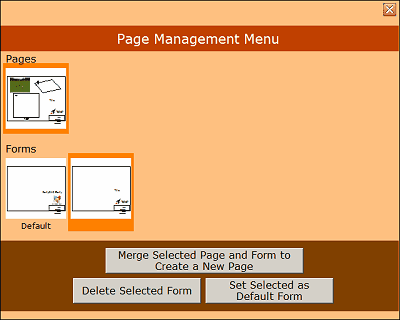Watch the Pages and Print Options online video.
Also see the Making and Using Forms topic.
You can reach the page manager from the Page Editor by first clicking the Page button in the Menu Bar, and then clicking the Manage Pages & Forms button in the Page panel at the left of the menu. This brings up the Page Management Menu.
Each PartyCAD 12 project contains a single design, but a project can have up to 6 pages showing off that design in a variety of way. The strategy here is to duplicate an existing page, select and load the duplicate into the Page Editor and then modify it to suit your needs. Thus you could have one page showing both views and your design, and another one with just a very large view of just the design, and a third that showed just a bunch of views.
To use the Page Management Menu, click on a page in the upper list of images. This will be highlighted and buttons at the bottom of the menu will allow you to perform various self-evident functions.
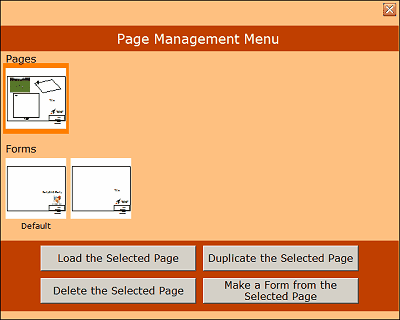
Click on a form in the lower list of images. This will be highlighted and buttons at the bottom of the menu will allow you to perform other self-evident functions.