See the Adding Your Logo online video.
Also see the Using Forms topic.
Forms are pages you set up containing images, lines and text information you may wish to include when you create a new project.
Making Forms
To make a form, begin by creating a project. One easy way to do this is from the Start Menu. Under Create a Project, click Simple Plan, then Create Project. This will bring up the Page Editor where the page related to the new project will look something like this:
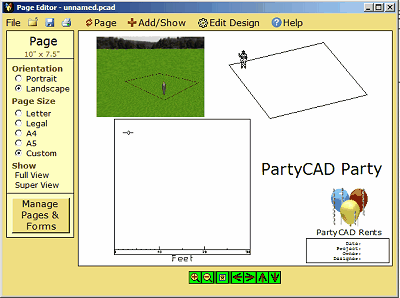
Modify this starting page to your liking. Ignore the the design, any related scale, and the views. These will automatically be removed when you create your form.
What you do want to work on is the logo and any text that is to be a part of the form. Change these to suit your purposes. Delete unwanted pictures, such as the balloon logo above. Click Add/Show and then Add Picture to import you own logo from anywhere on your computer.
Once you are down messing around, click Page in the Menu Bar and you should be looking at something like this:
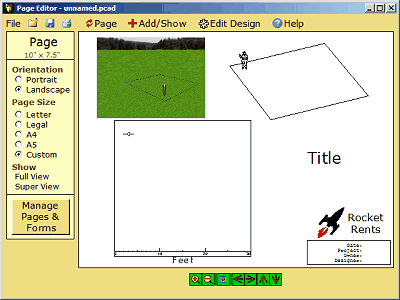
Click Manage Pages & Forms in the Page panel at the left of the menu. Save the modified project under any name you like. The Page Management Menu will then appear:
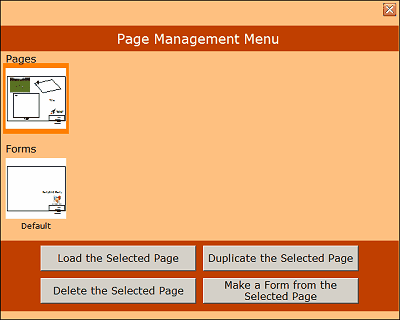
The selected page is the the page in the upper row that has a dark orange border. Notice that this is our modified page. Now, just click the Make a Form from the Selected Page button and the form will created and added to the Forms list all ready for use.
If you would like to set your new form to be the default form, click on the form in the lower list of images, then click the Set Selected as Default Form button.
When you are done, double-click your page in the upper row. This takes you back to the Page Editor, where you can continue work on the project, or exit PartyCAD.
You can make use of your form anytime you create a new project. Just checkmark the Use Default Form checkbox. Next to this you will always find a Set button that lets you choose which is to be the default form.