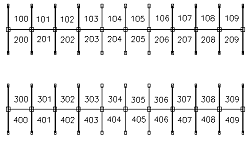
Semi-automatic labeling allows you to quickly add a sequence of numeric labels to your page. This is especially handy if you have created a pipe and drape design and now need to show the booth numbers. Here is how to do semi-automatic labeling:
- First create the finished design and return to the Page Editor. You might want to save your project at this point so you have a fallback position if you really mess up on what follows.
- Click the design and in the Design panel, click the Lock icon to lock it in place on your page.
- Add the first booth label to your page using Add/Show and Add Text. Make the text of the label the desired starting booth number. Set the size of the label and drag it to the correct position on your design. If you want to very precisely position the label, the best font to use is the Hershey 1 font. The Grid tool (click File > Preferences > Show Grid) may also be of help in precise positioning.
- With this first label selected, click the Semi-automatically Labeling button at the bottom of the Text panel at the left of the menu. Now, each time you click down on the white area of the screen that represents your page, a numeric label will be added at the place you click. Without releasing the button, move your mouse to position the label precisely. Once you release the mouse, the label is set in place and you can proceed to click another label onto the page.
More Control
The Semi-automatic Labels menu at the left of the screen allows you to control what label will be generated next. This contains a number of boxes and buttons that are described below:
Next Label - you can change this box at any time to specify the text of the next label that will be generated. The font, size and rotation of the generated labels are based on those of the label that was selected when you started semi-automatic labeling and cannot be modified. The text of the labels can be quite complex. Here are some acceptable labels:
Mary 100 B100J C-100 1-100
Increment - you can change the value in this box to affect the next label generated. If you, for instance, entered 23 as this value, then the next generated label for the examples above would be:
Mary 123 B123J C-123 1-123
Pause/Go - if you need to fiddle with a label that you have already placed on the page, click the Pause button and semi-automatic labeling will be temporarily suspended. The button will then change to Go and clicking this will cause semi-automatic labeling to resume.
Exit - click this to turn off semi-automatically labeling and hide the menu. You can repeat the semi-automatic labeling process as often as you wish.