Watch the Pages and Print Options online video.
![]() At the left in the Menu Bar in the Page Editor, you will find the Print icon. If you left-click this, generally a PDF file containing your page will be created and displayed. However, if you have specified that a list or report be appended to PDFs, or if you right-click this button, you will first be taken to the Print Options menu.
At the left in the Menu Bar in the Page Editor, you will find the Print icon. If you left-click this, generally a PDF file containing your page will be created and displayed. However, if you have specified that a list or report be appended to PDFs, or if you right-click this button, you will first be taken to the Print Options menu.
Or, you can get to the Print Options menu in the Page Editor by clicking File then Print...
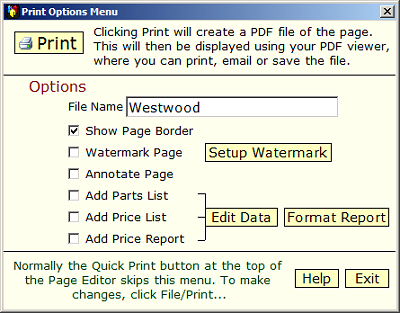
The purpose of this menu is to allow you to customize your PDF output in a variety of ways. You can:
- Name the PDF file that is to be created.
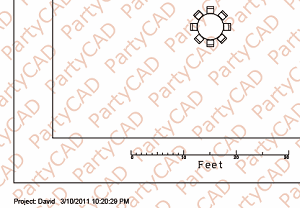
- Put a border around your page.
- Watermark your page. See Watermarking
- Annotate your page.
- Add a Parts List, Price List or Price Report as a second sheet to your PDF output. See: List & Price
Once you have set the checkboxes to your liking, click Print at the top of the menu to produce your PDF file.