Getting to List & Price From the Design Editor
Getting to List & Price From the Print Menu
PartyCAD is capable of producing parts lists, price lists and price reports based upon the furnishings in your designs. You should always check these for accuracy before relying upon them. See Disclaimer
Those most common way of accessing these capabilities if via the Print Menu:
In the Page Editor, click File then Print... to bring up the Print Menu
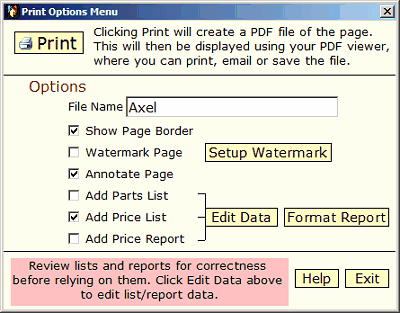
Checkmark the Add Price List box, then click the Edit Data button. You will then be transferred to the
Price/Parts List Menu:
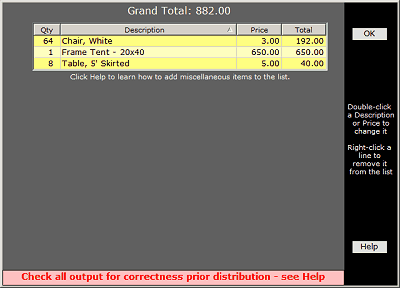
This shows a list of all of the furnishings in your project's design. You can change prices and descriptions, or remove unwanted items. You cannot change quantities because quantity information comes from your actual design. The list shows all the visible pieces in your design. Pieces that were skipped or hidden for some reason are shown below the list. The list can be manipulated in many ways:
--- click on the column headings to sort the list based on the items in that column.
--- drag on the dividers between columns in the column headings to adjust the width of columns.
--- double-click on entries in the Description or Price columns to change values. You cannot change quantities. You cannot change Totals.
Above the list, a Grand Total is displayed. This is the total of all the extensions shown in the Total column in the list.
When you are satisfied with the list and pricing data, click OK to return to the Print Menu, where you can print your page, including a price report.
Getting to List & Price From the Design Editor
In the Design Editor, click the Price/List button at the bottom of the controls along the right side of the menu. This too will take you to the List & Report Menu, except that here you will have a couple of additional options:
A Show Prices checkbox is used to hide or show the prices in the list
An Edit Catalog button gives access to PartyCAD's Price Catalog.
If you click the OK or ![]() button you will be returned the Design Editor.
button you will be returned the Design Editor.
See Also