See the Making Furniture online videos.
To make your own furniture, you first use the Design Editor to create the piece, then once it looks good, you click File then Save as Piece to bring up a the save menu:
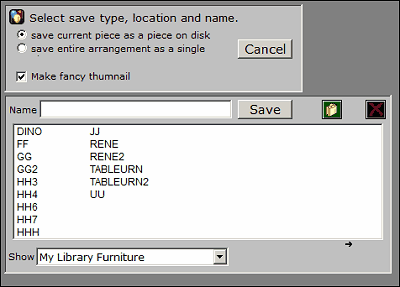
A checkbox here tells the program to Make Fancy Thumbnail for your piece. The thumbnail of a piece is what is shown in the furniture catalogs, and usually fancy is better that simple. Here are simple and fancy thumbnails side-by-side:
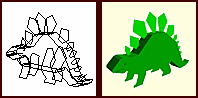
Simple thumbnails are generated automatically. If you indicate you want a fancy one, the menu below will appear when you click Save:
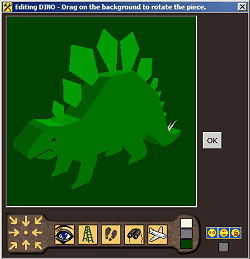
Use the controls at the bottom of the menu and/or drag on the picture to position and size it to fill the box pleasingly. Use the lighting controls at the lower right to control lighting. Click the button below the lighting controls to set the background color to something other than the three quickset backgrounds if you wish.
When you are satisfied, click OK and the view will be reduced in size to become the thumbnail for your new piece.