Check all parts and price lists that you produce with PartyCAD - see Disclaimer
Creating Formatted Reports for Your Designs
PartyCAD is capable of producing formatted price reports based upon the furnishings in your designs. You should always check these for accuracy before relying upon them. See Disclaimer
To begin, from the Page Editor, click File then Print... to bring up the Print Menu
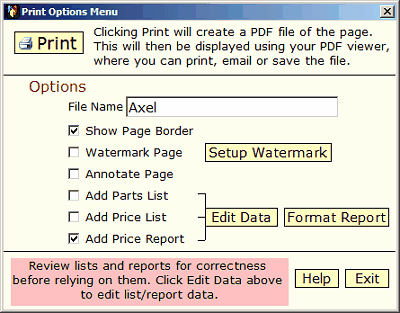
Checkmark the Add Price Report box. You can then click Edit Data to edit the items list prices. This is described in the List & Report topic. Next you will want to format your report. Do this by clicking the Format Report button, which brings up:
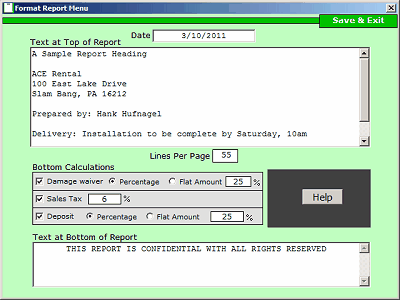
The purpose of this menu is to specify the formatting of a Price Report. The menu has these parts:
Date - this is initialized to today's date, but you can type any date you wish into this field and it will be printed on the finished report.
Text at Top of Report - this large text box contains any text that you wish printed above the body of the report.
Bottom Calculations - this section contains checkboxes, radio button and input fields that let you select which additional items will be appended to the body of the report:
Damage Waiver - if checked, you can select a percentage or a flat amount. An input box allows you to input the desired amount or percentage.
Sales Tax - if checked, you can then enter the desired sales tax rate to be used in calculations of the sales tax due.
Deposit - if checked, you can select a percentage or a flat amount. An input box allows you to input the desired amount or percentage.
Text at Bottom of Report - this text box contains any text that you wish printed below the body of the report.
When you are satisfied with the format of your report, click Save & Exit to return to the Print Menu, where you can click Print to create a PDF containing a price report.
See Also