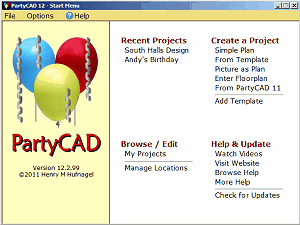
When you double-click the PartyCAD 12 icon on your desktop, the program starts and the Start Menu appears. From here you can access previously created projects and create new ones. A Help and Update section provides access to online help and allows you to easily check for program changes. In addition, an Options command at the top of the menu provides access to various program settings and a Help command gives access to various less frequently used help resources,
Recent Projects
This is a list of project you have recently opened. Clinking the name of a project will cause it to be opened in the Page Editor for further modification or for printing.
If you right-click the name of a project in this list, the following options appear:
Remove From List - click this to remove the project from the list of recent projects without actually deleting the related project file on disk.
Delete - click this to delete the related project file, and remove the project from the list.
Open - click this to open the project in the Page Editor
Add to Template Library - click this to add the selected project to your template library.
Properties - clicking this to display the location and name of the related project (.pcad) file and when it was last modified.
Browse/Edit
This section allows you to browse files and folders on your computer to find a project that is not in the Recent Projects list. PartyCAD maintains a list of locations where you might want to store projects. You can manage this list by clicking Manage Locations. Depending on your preferences, up to four locations may appear in the Browse/Edit section:
My Projects - Click this to see the projects stored in your My Documents\My PartyCAD Files folder - only you can see these projects.
Shared Projects - Click this to see projects stored in the Public\Documents\PartyCAD Files folder on your computer. All users of your computer have access to these projects.
Remote Projects - Click this to see projects at some remote location specified using Manage Locations. Often these are projects stored on a server.
Other Projects - Click this to see projects at some other location specified using Manage Locations. Often these are file stored on an attached USB drive.
--------------------------
Manage Locations - Click this to set your preferences for where PartyCAD is to store project, templates and other program information. See here.
Create a Project
This section allows you to create new projects in a variety of ways:
Simple Plan - creates a project containing a simple rectangular plan on which you can build your design.
From Template - creates a project based upon a template of a previously saved project. More
Picture as Plan - creates a project where the plan is an image acquired from outside the program. This is very useful if someone provides you with a PDF or DXF file containing a 'to-scale' plan view of their facility. More
Enter Floorplan - allows you to create a 3D plan by entering data about the walls, windows and doors of a venue. This plan is then incorporated into a new project, where you can add furnishings and other design elements. More
From PartyCAD 11 Project - Imports a project from an older version of PartyCAD. More
Add Template - if you click this item, a reminder appears explaining how to add your own template to the template library, as described in the Recent Projects section above.
Help and Update
This section provides ways of getting online help about PartyCAD 12 and allows you to check to see if any updates are available for the program.
__________________
Menu Bar Items
File - gives an alternative way of exiting the program.
Options - provides options for setting program variables, for testing the ability of your computer to record movies, and for doing more esoteric program maintenance. The most frequently used of the options is Units of Measure, which allows you to choose if PartyCAD is to use Metric or Imperial units of measure.
Help - gives access to less frequently used Help resources, most notably TeamViewer which is a program that allow us to log onto your computer, should the need arise, to diagnose a problem.