
*
Install / Reinstall PartyCAD 12
Need to install on a machine not connected to the Internet? See Install Offline
Occasionally it may be necessary to reinstall PartyCAD to take advantage of new program features. Also a reinstall may be necessary if you get too far behind in updating or if your computer system has trouble running the currently installed version. Reinstalling is not a big deal and will not remove any of your PartyCAD projects. All a reinstall does is refresh and reregister files that come with PartyCAD. The files that you have created using the program are unaffected.
- Close any copies of PartyCAD that are running on your machine.
- Make sure you are in an Administrative account. If you are not sure, go ahead anyway. The installer will tell you if there is a problem.
- Click the link below:
Download and Install PartyCAD 12
- If using Internet Explorer, click Run in the box that appears at the bottom of your screen.
- If there is no Run box, click Save and after the program downloads, open the file
named PCAD12-
Setup.exe in your Downloads folder.
- Just before the setup program runs, you will be asked if you are sure you want to proceed. Click Yes. If "Windows Protected Your PC" appears, click More Info and then click Run Anyway. Such messages are normal. Windows is trying to make sure you are not accidentally running a program that may harm your computer. The PartyCAD 12 installer is digitally signed and is safe to run.
- After the install completes, double-
click the PartyCAD 12 icon on your desktop. You should still be logged in as an Administrator when you do this the first time. PartyCAD will know you have just installed the package and will organize its files, then step you through the required Registration and Update steps. You register so we can know you are using the package legally, and so we can track usage and any error information relating to your experience. You update to insure you are using the latest version of the software. - Once the Registration and initial Update complete, you are free to switch out of
the Administrator account, if you like. Double-
click the PartyCAD 12 icon to start the program.
Note:
In some rare cases PartyCAD may not work after a reinstall. If this happens, do the following:
1. Uninstall PartyCAD 12 and any earlier versions of PartyCAD from your system. Use the Control Panel to do this.
2. Look for the folder C:\Program Files (x86)\PartyCAD12 on your computer. If the folder does not exist, the uninstall was successful. If the folder does exist, it may contain one or two files that the uninstall failed to remove. Delete these files as they may trip up the reinstall.
3, Look for the folder C:\Users\user\AppData\Local replacing user with the name of the user. You may have to set Windows to Show Hidden Files and Folders to get to this location. Once there, you will see a subfolder called PartyCAD. Remove or rename this folder. This will cause PartyCAD to forget your settings, registration data and other items which may be stopping the program from working.
4. Restart your system.
5. Follow the instructions in the box above to reinstall PartyCAD 12.
| Documents |
| Videos |
| Requirements |
| Licensing |
| Pricing |
| Purchase |
| Owner Info |
| Problems |
| FAQ |
| Videos |
| Help File |
| Resources |
| Online Update |
| Install/Reinstall |
| Contact |